Why take this course
V-Ray is a powerful 3D rendering software used in many industries, such as architecture, film, and video game development. Brandon A. Gibbs teaches this course, and you will learn the software's basics, including how to set up a scene; position lights and apply materials, and adjust settings for the final render.
Besides explaining the basics, this course will cover the interoperability and integration of V-ray with your favorite 3D program. V-Ray for Revit, Rhino, and Sketchup provides seamless interoperability and integration, allowing users to access V-Ray's rendering features directly from within the respective software. This allows for a more efficient workflow, as users can create and edit their models in the familiar environment of their chosen software and then use V-Ray to achieve high-quality rendering.
This course will give you a strong foundation in using V-Ray, allowing you to create high-quality, photorealistic images and animations. Additionally, knowing V-Ray will help you to be more competitive in the job market, as many companies in various industries use this software.
V-Ray and Enscape: a visualization powerhouse
Since Chaosgroup - the company that created V-ray - merged with Enscape, they have been tirelessly working to create a unified visualization workflow. V-Ray 6 allows importing Enscape scenes directly into SketchUp, Rhino, and Revit for further adjustments and improved visualization, maintaining accurate workflow and concept representation.
Seamless integration with Rhino, Revit and Sketchup
The V-Ray Bridge is a tool that enables seamless integration of V-Ray with other 3D modeling software such as SketchUp, Rhino, and Revit. It allows users to access V-Ray's advanced rendering features directly from within their chosen 3D modeling software, without the need to export or convert the scene. This helps streamline the workflow and makes it more efficient for users to create and edit their models, using V-Ray to achieve high-quality rendering.
Global Illumination (GI)
Both V-Ray and Enscape provide physically accurate Global Illumination algorithms that can simulate the way light interacts with surfaces in a scene. This allows for realistic lighting, shadows, and reflections to help to create a more photorealistic image in Rhino, Revit, and Sketchup
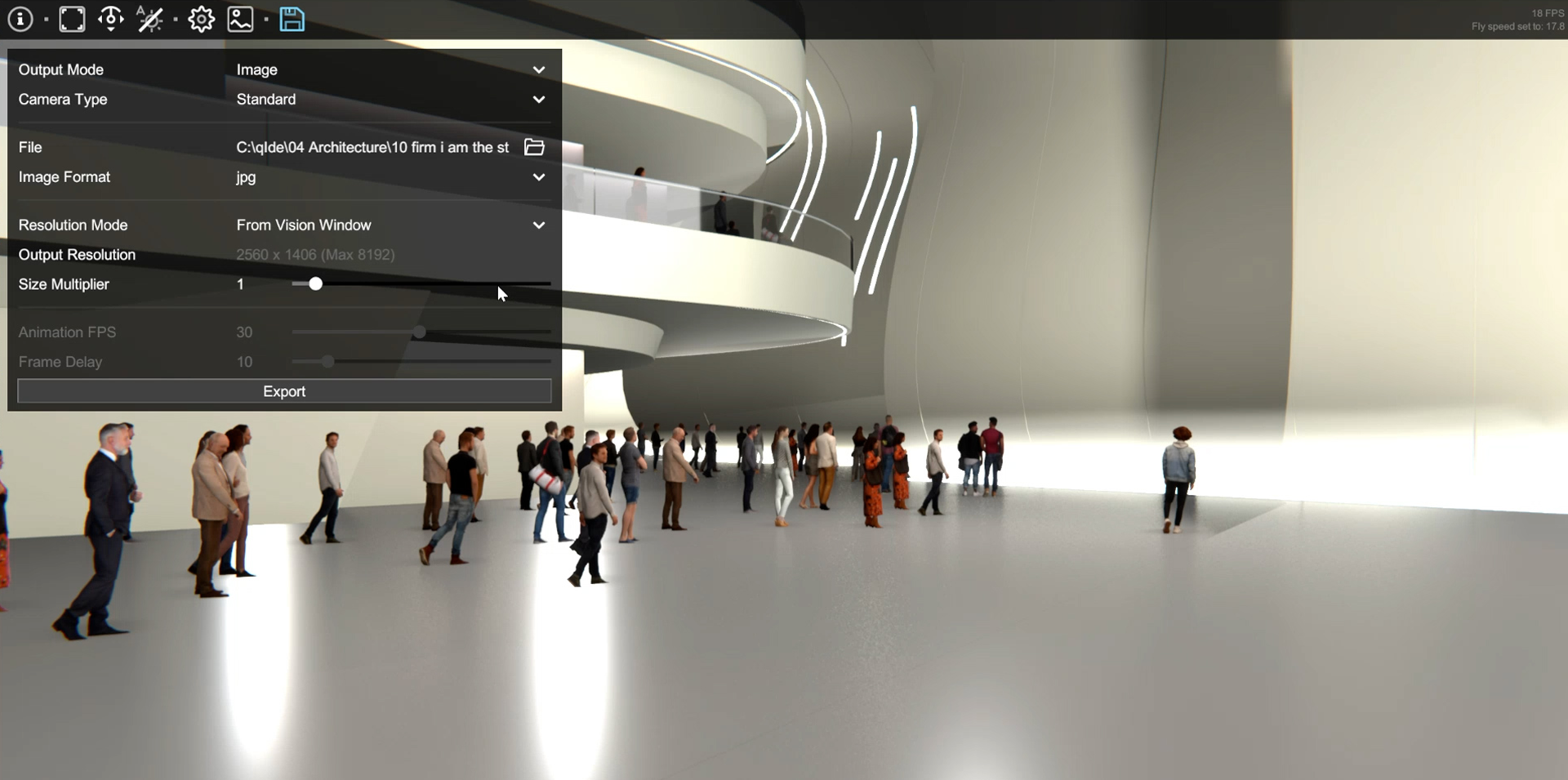
Real-time rendering
Enscape provides real-time rendering capabilities, allowing users to see changes in the scene immediately and make adjustments in real-time without waiting for a final render. This feature can be particularly useful for architects, designers, and planners in the design review process.
Material editor
Both V-Ray and Enscape provide a comprehensive material editor that allows users to create and edit various materials, including metals, glass, and fabrics. The editor includes advanced features such as subsurface scattering, which can help to create realistic skin and other organic materials in Rhino, Revit and Sketchup.
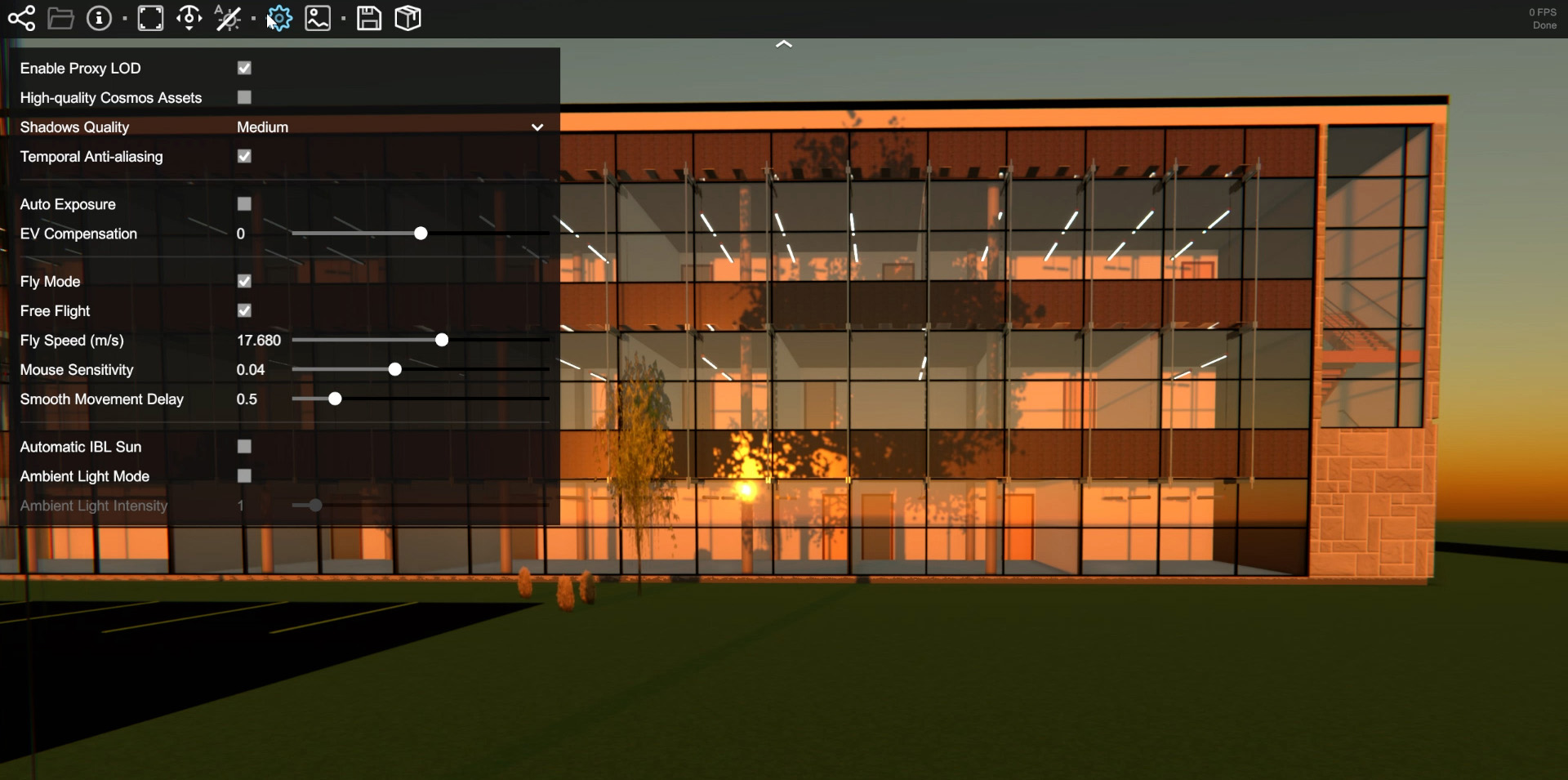
1.- Principles for VRay
07min 48seg2.- The VRay Asset Editor Interface
09min 11seg3.- VRay Frame Buffer
04min 02seg4.- Demonstration of VRay Buffer and Settings
01min 09seg5.- VRay Interactive Render & Render Vision
03min 58seg6.- Introduction To Materials
11min 52seg7.- Setting Materials In SketchUp
03min 22seg8.- Refining The Materials In SketchUp
07min 18seg9.- Applying Grass Materials To Fur Objects
02min 23seg10.- VRay For Revit And Exterior Sun Render
07min 54seg11.- Preparing Your Model
01min 40seg12.- Preparing Materials
01min 17seg13.- Creating New Materials In 2 Ways
10min 56seg14.- Test Render And Updating Lighting
04min 05seg15.- Exporting to VRay Vision and Sun Setup
02min 57seg16.- Loading Into Vision
00min 38seg17.- Exporting Sun Study Animation
01min 52seg18.- View Specific Settings
03min 04seg19.- Exporting Walkthrough Animations
02min 09seg20.- VRay Interactive Render with Sectionbox
02min 18seg21.- Intro to VRay for Rhino
01min 35seg22.- VRay Toolbar in Rhino
01min 28seg23.- VRay Commands In Rhino
01min 08seg24.- Setting Up Model And Lights
13min 46seg25.- Setting Up VRay and Rhino Materials
03min 31seg26.- Adding Ambient Light
04min 17seg27.- Fixing Light Setup
04min 40seg28.- Adding Crowds With VRay Scatter
06min 07seg29.- Refining Scatter With Lighting
04min 22seg30.- Adding People For Scatter
03min 40seg31.- Final Scatter Render
01min 36seg32.- Vision Exporting Executable of Interior
01min 16seg33.- Watching Executable
00min 50seg34.- Exporting to Chaos Cloud Render
02min 09seg35.- Final Cloud Export
00min 43seg36.- Packaging The Project
01min 19seg37.- VRay Contours
06min 15seg38.- Conclusion
01min 02seg
